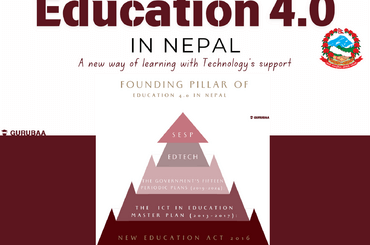Gurubaa Education is a directory of all colleges, universities, and schools across Nepal, including their locations and contact details. It provides users/students with a single platform to access all the associated information about their college, university, or school of their choice. The students or users can simply visit the website and get hold of the information in one place, making it easy for the user to plan their studies and career ahead of time.
Users can access relevant information about colleges, universities, and schools of their choice by visiting our website and filling out the given criteria. The criteria have three-section and they are:
- In order to search, the user must fill in the keywords of what they are looking for. E.g. college/Schools/University name(orchid international college), Course name(BSCSIT), etc.
- Under the category section, users can select from among the categories that are already listed.
- Finally, the user has to give the exact location of the area that they intend to look at.
Furthermore, they can add their own listing to our website. To do so, they either have to log in or register. If the user has already registered into the system, they can simply log in to the system and add the listing. But for the user who hasn’t registered must register into the system to be able to add the listing to the system.
For the registration, the user can simply fill out the given criteria with valid information where the user is sent a mail of the successful registration in the same registered email.
After the successful registration, they can add the listing. The add listing is categorized into 4 sections- general information, media, business social, and business hour.
The step-by-step procedure for adding a listing is briefly explained with the images included. The steps involved are:
Step 1: general information
It consists of:
1. Title: The user needs to enter the appropriate title for the listing to be authorized.  2. Tagline: you must specify which category the title belongs to (school, college, university, etc).
2. Tagline: you must specify which category the title belongs to (school, college, university, etc).

3. Listing category: in this field, You have to specify what educational platform you provide.

4. Description: You must give a brief introduction to the education platform. 
5. Listing Amenity: In this section, you will find all the features that an educational platform can offer You will need to pick one of those features from the list provided.

Step 2: Media section
It includes:
1. Logo: you must upload the relevant logo of your educational platform. 
2. Cover Image: Select a suitable cover image for your educational platform and upload it.

3. Gallery Images: you can even add multiple images of your education platform. You can even skip this field.

4. Video: if any video is made available on youtube regarding your educational platform, you can add a link to your video in this section. You have the choice of skipping this field.

5. Listing Region: From the list of regions given, select the region where your educational platform is located.

6. Friendly location: here, you have to add a nearby location to your educational platform.

7. Location: you must enter the exact location of your educational platform.

8. Latitude and Longitude: enter the appropriate latitude and longitude of your educational platform. You can skip this field if the location is not important.

9. Phone: enter the official contact information of your educational platform.

10. Email: You can use this field if you have an official email associated with your educational platform.

11. Website: you can state the link to your educational platform.

Step 3: Business social
It includes:
1. Social links: You can add more than one social network if you have any official social media pages associated with your educational platform.

Step 4: Business hour
It includes:
1. Business hour: you must indicate the hours during which your educational platform is available.

2. Listing Type: in this field, you have to specify the shift of your business hour that morning shift or day shift, or full time.

3. Listing Tags: In this section, you must specify your educational platform’s courses. If you do not offer any courses you may simply indicate the category in which your educational platform falls.

Note: All fields are required to be filled in with the red asterisk You cannot skip any of them.
After you have clicked on the button saved and previewed you will be directed to the page where you will be able to view all the information you have entered. In case you find any error then you can simply edit the data by clicking on the edit listing. And submit the listing.

A request for approval will be sent to the admin once the listing has been submitted successfully. Once the admin approves your request, you can view the listing in the system. And now the listing can be claimed by visiting the page.

If you click on the claim this business, you will be directed to a form where you must prove ownership of the business.

Conclusion:
In this way, we provide our services to our users. You can simply access our website and can get hold of all the information associated with the schools, colleges, and universities including their location and contact details. Not to mention you can add the listings to our website and claim the business as well.
we hope the instruction illustrated above have assisted you in adding the listing to the system. If you have any queries you can contact us through the call or email. The details are given below:
Phone Number: 981-3441006
Email: info@gurubaa.com
To Explore Gurubaa Education Website Click Here.